I’m using Visual Studio Code for my various web projects. VS Code recently releases version 1.2. One of the key feature in this release is in-built Terminal, which is docked in VS Code.
In Windows machines Command Prompt, we can enable quick edit mode to paste the text from our clipboard by using right-click mouse.
Windows shortcut for Copy & Paste are Ctrl+C & Ctrl+V which won’t help us inside terminal. I was looking for similar kind of option to paste my clipboard text in Terminal.
So how can we paste the text inside our terminal in VS Code?
Daniel Imms, provides us quick step to paste the text in VS Code Terminal via this Twitter thread.
And the step is,
Right-Click mouse option is disabled in most of the parts in Terminal, except on the line with cursor in current command line.
So, we can view paste option by using right-click on line of cursor.
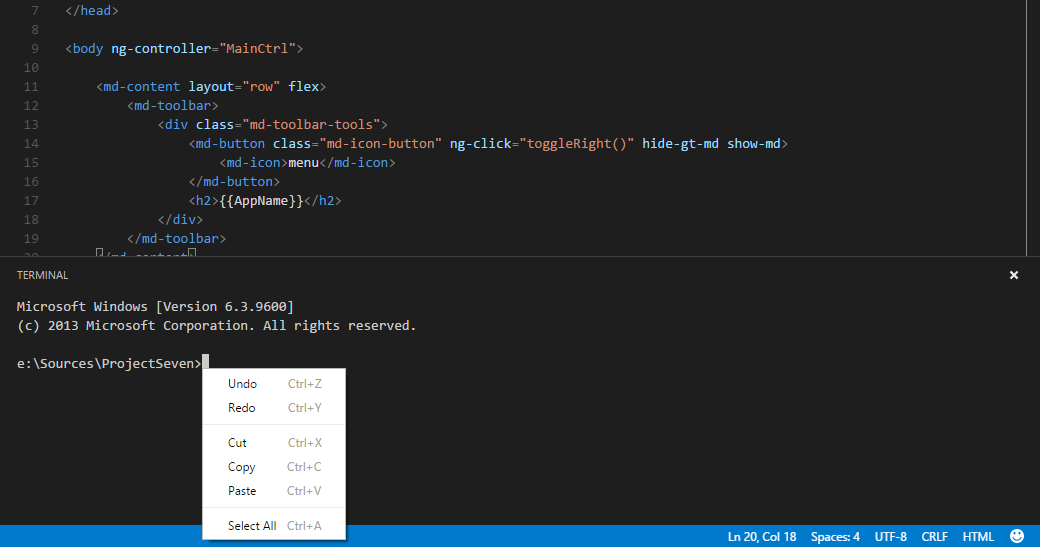
Better copy, paste coming soon in upcoming release.
Update 1: (v1.3)
Version 1.3 update released.
This paste feature is not available in v1.3.
Update 2: (Insiders)
The copy/paste feature available now from the following VS code Insiders version.
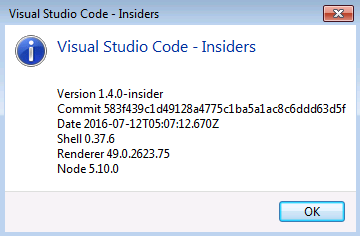
Following Windows shortcuts can be used to copy/paste
ctrl+shift+c – to copy the text
ctrl+shift+v – to paste the text
still we can select the text using the mouse.
To explore various shortcuts about terminal, type ‘terminal’ in command palette as follows
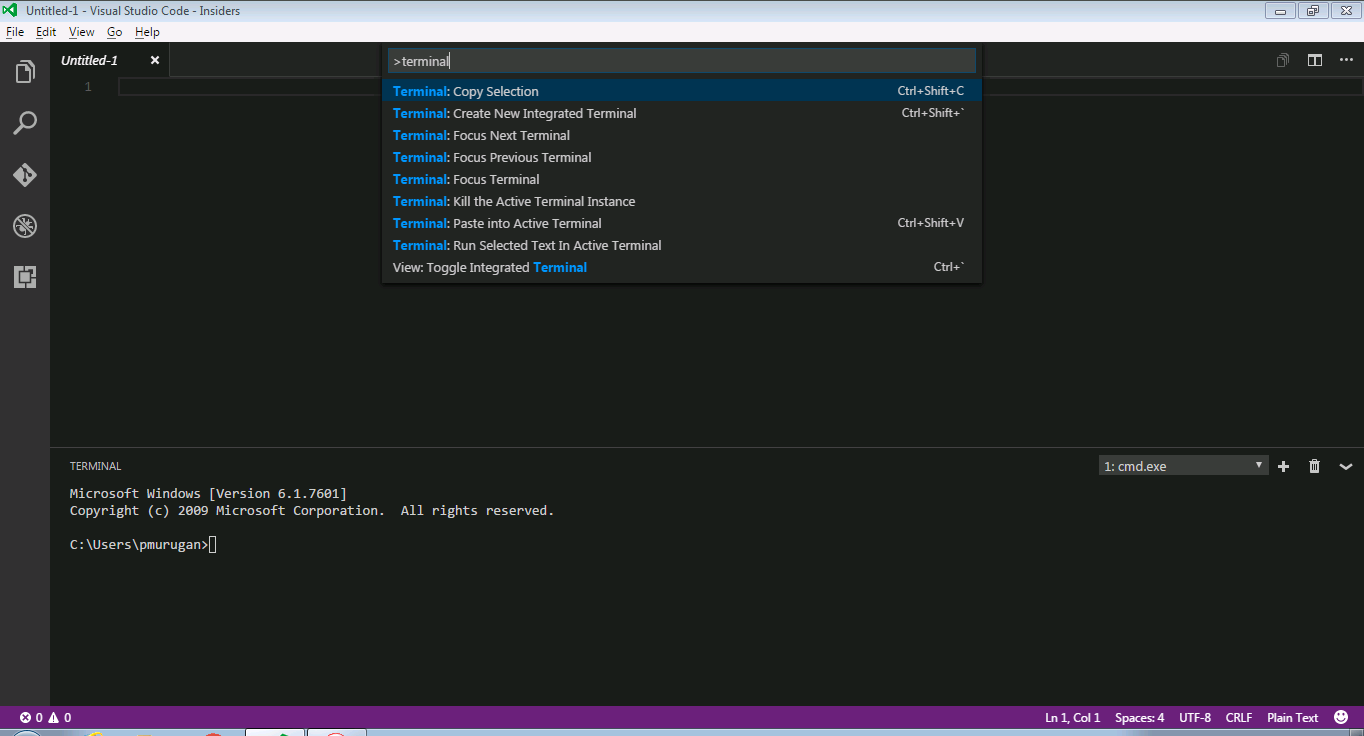
Update 3:
VS Code 1.4 released recently with copy paste features for Windows and Linux.
Happy Coding! 🙂
None of these options work (WHY NOT) in VS Code console any more.
LikeLike
Are you using VS code Insider?
LikeLike