Open Visual studio
To create a new project
Select from menu bar File > New
Select New Project option
Select from menu bar File > New > Project
Select Visual C# from templates from the sidebar
Templates > Visual C#
Select Web option from visual c# to create web application
Visual C# > Web
In the middle bar you can find ASP .NET Web Application template Select the template
Choose the project name and solution name which you wish and select target file location to save project files
Select OK to continue process project creation
Select MVC template from the template options, make sure MVC option is selected in check box
And then select OK to continue
Project directories are getting created
Now the project directories are generated with basic files needed to run application
Select Internet Explorer or preferred browser from the option to debug & run the application
Press F5 or press button with name browser name to debug application
Initial application will looks as follows, we can customize further as we want
Homepage
Sub pages
Login features
We can customize the further in styling as well functionality from these templates.
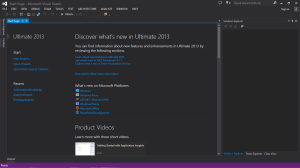
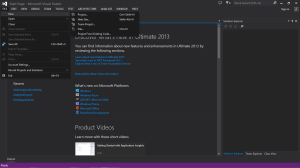

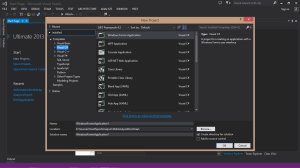
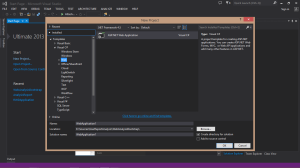
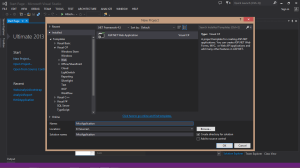
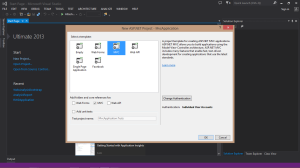

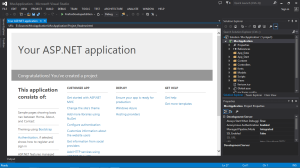


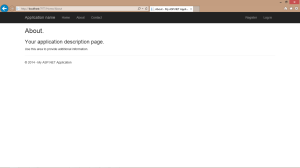

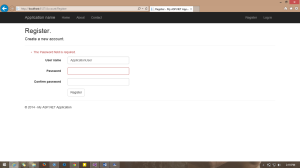

Good info
LikeLiked by 1 person